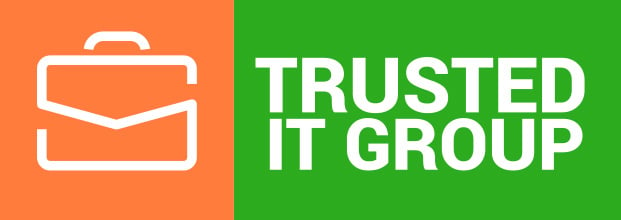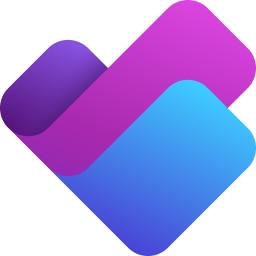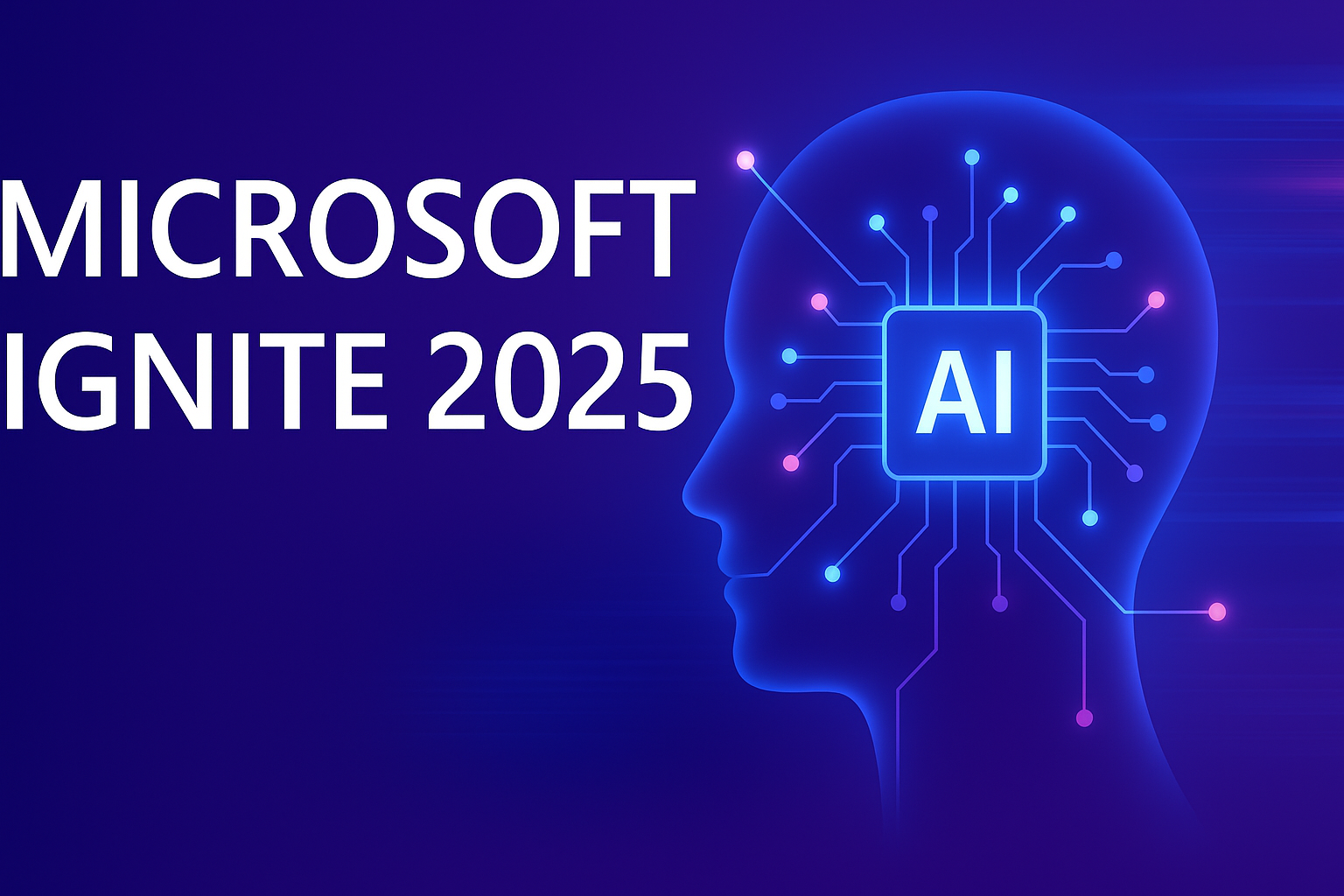Discover how to effectively utilize Microsoft Planner to enhance your organizational skills and boost productivity.
Understanding the Basics of Microsoft Planner
Microsoft Planner is a powerful organizational tool that allows you to manage and track tasks within your team or organization. It provides a visual representation of your tasks, making it easy to see what needs to be done and by whom. With Microsoft Planner, you can create different plans for various projects or initiatives, and within each plan, you can create multiple tasks.
To get started with Microsoft Planner, you need a Microsoft 365 subscription. Once you have access, you can navigate to the Planner app and begin creating your plans. Each plan consists of a board where you can organize your tasks into different buckets or categories. You can also add labels, due dates, attachments, and comments to each task to provide more context and details.
Microsoft Planner also allows you to assign tasks to team members. This helps in distributing the workload and ensures that everyone knows what they need to work on. You can easily assign a task to a team member by selecting their name from the list of available members. Once a task is assigned, the team member will receive a notification and can start working on it.
In addition to assigning tasks, you can also track the progress of each task and set deadlines. This allows you to stay on top of your projects and ensure that everything is moving forward as planned. The visual representation of tasks in Microsoft Planner makes it easy to see the status of each task at a glance.
Collaboration is a key feature of Microsoft Planner. You can collaborate with team members by sharing updates and communicating through comments. This allows for better coordination and ensures that everyone is on the same page. You can also attach files and documents to tasks, making it easy to share relevant information and resources.
By utilizing Microsoft Planner effectively, you can enhance your organizational skills and boost productivity. It provides a centralized platform for managing tasks, tracking progress, and collaborating with team members. Whether you are working on a small project or a large initiative, Microsoft Planner can help you stay organized and ensure that everything gets done.
Creating Tasks and Assigning Them to Team Members
Creating tasks in Microsoft Planner is straightforward. To create a new task, navigate to the board of the desired plan and click on the 'Add task' button. This will open a dialog box where you can enter the details of the task, such as the title, due date, and any additional notes or attachments.
Once you have created a task, you can assign it to a team member. To do this, simply click on the task and select the 'Assign' option. From the list of available members, choose the person you want to assign the task to. They will receive a notification and can start working on the task right away.
When assigning tasks, it is important to provide clear instructions and expectations. Clearly define what needs to be done, any specific requirements or deadlines, and any dependencies or dependencies on other tasks. This ensures that team members have all the information they need to complete the task successfully.
In addition to assigning tasks, you can also set priority levels and labels. Priority levels allow you to indicate the importance or urgency of a task, while labels help categorize tasks based on different criteria. This makes it easier to filter and sort tasks based on specific parameters.
Overall, creating tasks and assigning them to team members in Microsoft Planner is a simple process. It allows for efficient task management and ensures that everyone knows what they need to work on.
Utilizing Labels, Attachments, and Comments
Labels, attachments, and comments are valuable features in Microsoft Planner that can enhance task organization and collaboration.
Labels allow you to categorize tasks based on different criteria. For example, you can create labels for different departments, project stages, or task types. This makes it easier to filter and sort tasks based on specific labels, providing a clear overview of your tasks.
Attachments are useful for sharing relevant files and documents related to a task. You can attach files from your computer or from cloud storage services such as OneDrive or SharePoint. This ensures that all relevant information is easily accessible and can be shared with team members.
Comments enable team members to communicate and collaborate on tasks. You can leave comments on a task to provide updates, ask questions, or share important information. This promotes transparency and ensures that everyone is on the same page.
By utilizing labels, attachments, and comments effectively, you can streamline task management and improve collaboration within your team or organization.
Tracking Progress and Setting Deadlines
Tracking progress and setting deadlines are essential for effective task management in Microsoft Planner.
To track the progress of a task, you can use the visual representation in the Planner board. Each task is represented by a card, and the status of the task is indicated by its position within the board. For example, you can have columns for 'To Do', 'In Progress', and 'Completed'. As team members work on tasks, they can move the cards accordingly, providing a clear overview of the progress.
Setting deadlines is crucial for ensuring that tasks are completed on time. When creating a task, you can specify a due date. This helps in prioritizing tasks and ensuring that everyone is aware of the timeline. As the due date approaches, team members can focus on completing the task and meeting the deadline.
In addition to visual tracking and deadlines, you can also utilize the progress view in Microsoft Planner. This view provides an overview of all tasks within a plan and their progress. It allows you to see which tasks are on track, which ones are delayed, and which ones are completed.
By actively tracking progress and setting deadlines, you can stay organized and ensure that tasks are completed in a timely manner.
Collaborating with Team Members and Sharing Updates
Collaboration is a key aspect of Microsoft Planner, enabling effective teamwork and communication.
To collaborate with team members, you can use the comments feature in Microsoft Planner. Leave comments on tasks to provide updates, ask questions, or share important information. Team members can respond to comments, allowing for a threaded conversation. This promotes transparency and ensures that everyone is on the same page.
In addition to comments, you can also use the @mention feature to notify specific team members. Simply type '@' followed by their name, and they will receive a notification. This is useful when you need to bring someone's attention to a specific task or update.
Sharing updates is important to keep everyone informed about the progress of tasks and projects. You can use the 'Add a comment' section in each task to provide updates. This can include information on completed milestones, upcoming deadlines, or any issues or challenges that need to be addressed.
By collaborating with team members and sharing updates, you can ensure that everyone is aligned and working towards the same goals.