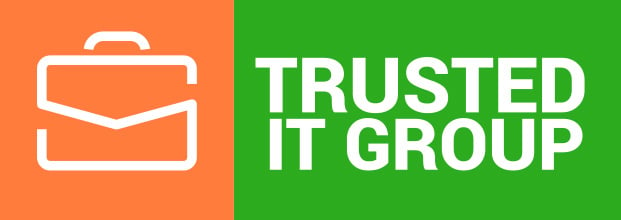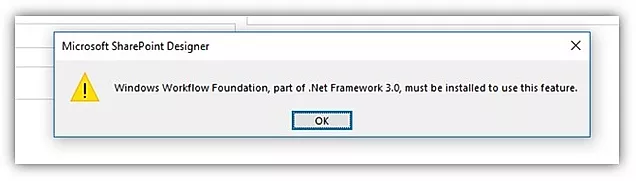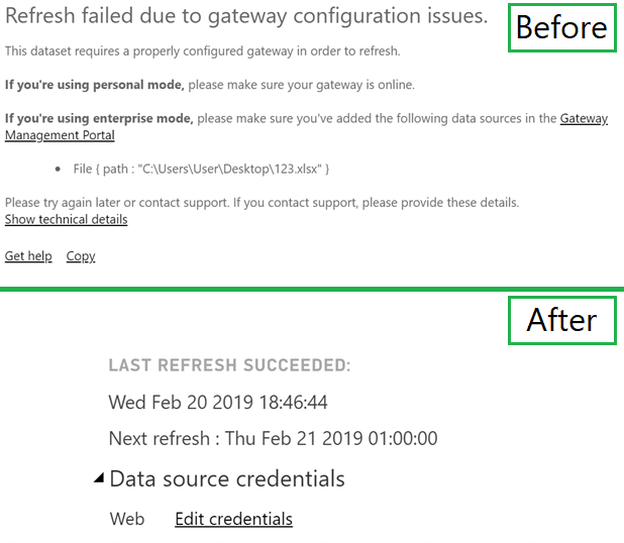I got the chance to work with one of our customer’s Project Manager who wanted to setup the MS Project’s Calendar view but couldn’t see all the Tasks and asked for help.
Let’s first try to understand the concept of the Calendar view and see the various properties.
What is Calendar view
The Calendar view in Microsoft Project displays the tasks within the project in a calendar that helps a Project Manager to display tasks that are scheduled in a calendar arrangement. We can move to this view of MS project file by clicking the “Calendar” button within the “Gantt Chart Views” button group on the “Task” tab on the Ribbon.
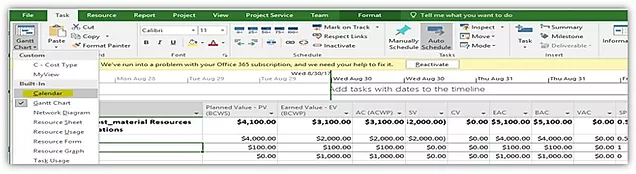
Within the Calendar view in Microsoft Project, each task is represented by a rectangle (bar Styles and shape can be modified)that contains the task name and its duration. You will also see the “Format” tab of the “Calendar Tools” contextual tab appear within the Ribbon. We can use the buttons within this tab to change visual aspects of this view.
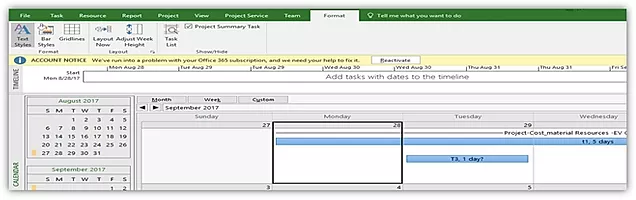
Filtering of Tasks and setting up the property
Now, If you have noticed that there are three Tasks in Project (T1, T2 and T3) but Task T2 is not displayed. In Customer’s case there were 100s of Tasks in project and some of the Tasks were not displayed in Calendar view. We tried to Zoom in/out but no luck. We tried to Clear the filter using the View> Data but couldn’t see some of the tasks.
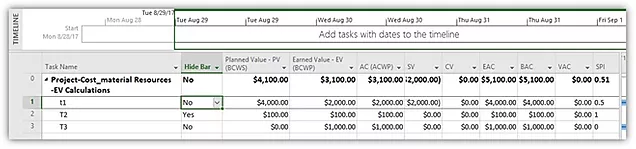
Finally, We suggested to insert the Hide Bar field in MS Project Gantt chart view and set the value as No to all of the Tasks
Task T2 is now displayed in Calendar view and issue is resolved.
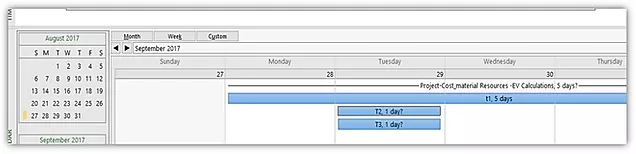
Happy learning…
Best Regards,
Amit Khare
Director of Managed Services| MCC 2012/2011
Trusted IT Group | Cell : +1 847 340 5615 | email: amit.khare@trusteditgroup.com