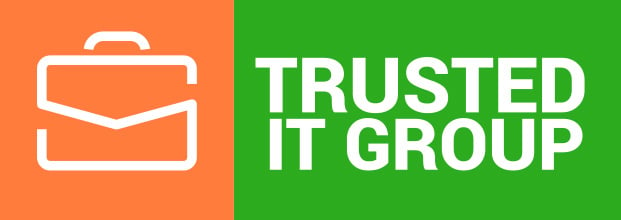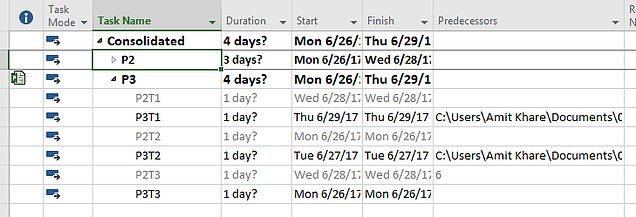This article contains information on how to follow a Project Online or SharePoint site that interests you so you can find the site easily in your list of followed sites, and so you can see activity from the site feed in your own newsfeed.
Follow is a new feature in SharePoint 2013/online, that allows user to keep update you about things which you are interested about. You can follow a site, People, Documents etc.
Turn on SharePoint Newsfeed
SharePoint Newsfeed used to be the default option for social experiences in Office 365. If you want to use the Newsfeed, you can turn it on in the SharePoint Online admin center.
-
Sign in to Office 365 as a global admin or SharePoint admin.
-
Select the app launcher icon in the upper-left and choose Admin to open the Office 365 admin center. (If you don't see the Admin tile, you don't have Office 365 administrator permissions in your organization.)
-
In the left pane, choose Admin centers > SharePoint.
-
Choose Settings on the left nav.
-
Under Enterprise Social Collaboration, select Use SharePoint Newsfeed to turn it on, or deselect to turn it off.
Turn on the Follow Content feature
If you don’t see the Follow, as a site administrator, Open SharePoint Online site then click on the Settings Icon and then Site settings.
On the Site Settings page, click on Manage site feature which is under Site Actions section.
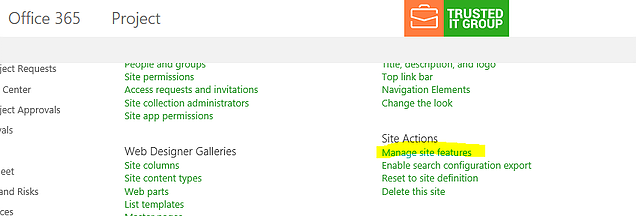
This will open the Site Features page. In this page search for "Following Content" feature. It might not be in activated state like below:

If this is deactivated, click on the Activate button to activate the feature. Once activated successfully, we can see the Green Active.
When user opens the site, FOLLOW button should appear like below:

FOLLOW A WEBSITE
-
Go to a SharePoint site that you want to follow.
-
Click Follow in the top right of the page.
-
If the site has a newsfeed, to stay up to date with site news, look for updates from the site feed in your own newsfeed.
FIND A WEB SITE THAT YOU FOLLOW
-
Click Sites in the header.
Or, click Newsfeed in the header and then click the number for sites under I'm following.
References
For more details, please refer to
SEE ALSO:
-
Follow documents to track them
http://office.microsoft.com/en-us/office365-sharepoint-online-small-business-help/follow-documents-to-track-them-HA102785928.aspx -
Follow sites that interest you
http://office.microsoft.com/en-us/office365-sharepoint-online-enterprise-help/follow-sites-that-interest-you-HA102785930.aspx?CTT=1 -
Video: Follow documents
http://office.microsoft.com/en-us/redir/VA102897380.aspx
- Video: Follow a SharePoint site
http://office.microsoft.com/en-us/redir/VA102897383.aspx
Happy learning…
Best Regards,
Amit Khare
Director of Managed Services| MCC 2012/2011
Trusted IT Group | Cell : +1 847 340 5615 | email: amit.khare@trusteditgroup.com