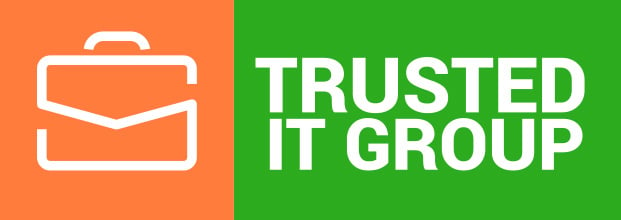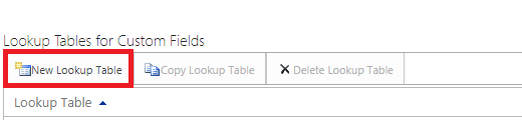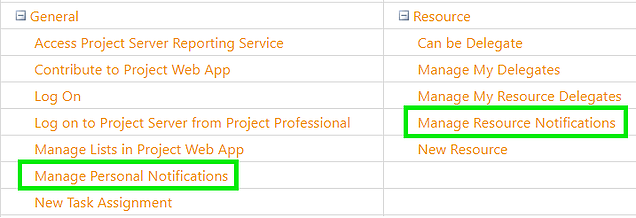Project Homepage
The Homepage has been released not so long ago and still being modified and updated with new functions. In this post we will overview the Homepage capabilities and recently released features. To get started with the Project Homepage just go to project.microsoft.com. Or you can always get to the Homepage selecting Project in the apps list of any of your office 365 web applications.
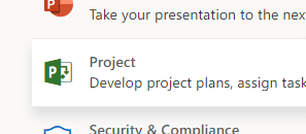
General view
Here is how does the Homepage look. You can see Favorites block with your favorites Projects and Roadmaps. To mark item as favorite, just click the star picture next to the item in the list. There is a list of recently visited items below. Click on any item in the list to open it. Also you can see two more tabs, which are currently used for Roadmaps. And at the bottom left you can see the link, leading to the PWA site.
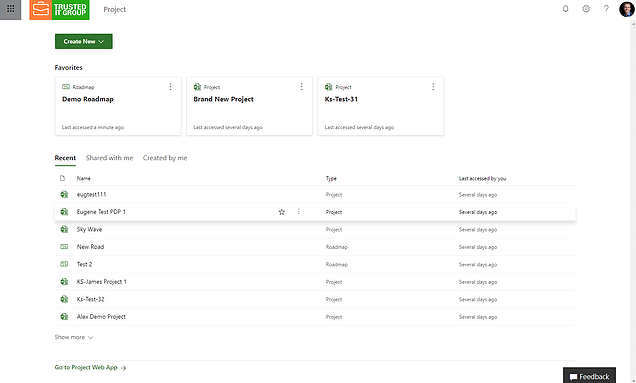
Roadmaps
Two tabs “Shared with me” and “Created by me” are used for Roadmaps only for now. Roadmap is a recently released product, that allows you to create a strategic plan for your program or portfolio. You can get data from different sources such as Project Online and Azure Boards. If you want to know more about MS Roadmap, you can request a free demo. Just send us an email to support@trusteditgroup.com.
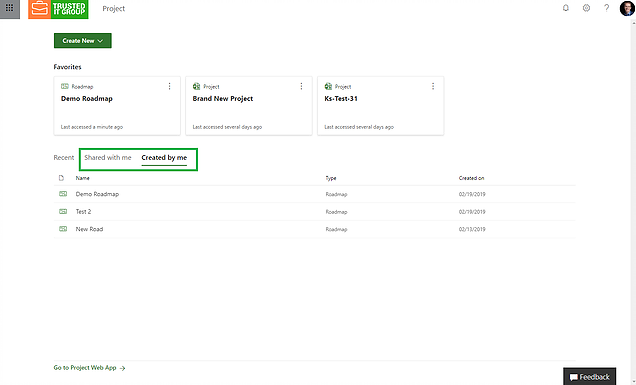
Create Projects and Roadmaps
You can create Projects and Roadmaps from the Homepage. When you select to create Project, you will be redirected to the project creation page of your default Project Online environment. When you select to create Roadmap, new Roadmap will be created and opened.
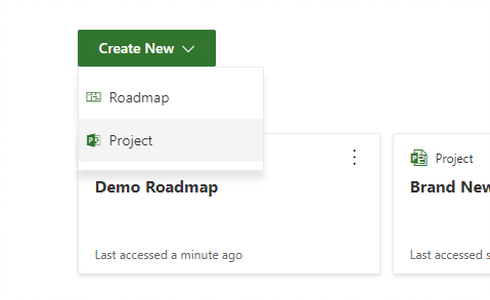
Set up the default Project Online environment
To get to your Project Online environment just follow the “Go to Project Web App” link at the bottom left. Earlier, you couldn't choose, where the link leads. It was set up to the default PWA, which is not very convenient if you have multiple environments. One of the newly released features, currently distributed through the customers, is the ability to change the default PWA environment. Just click the settings button at the top right and select “Default PWA site”. Then enter the url and click “Change site”.
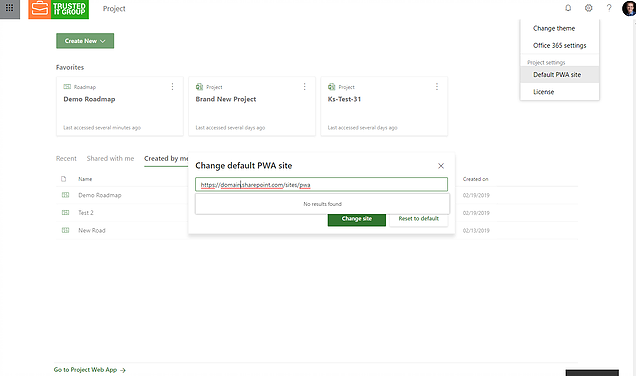
So, there are some new features delivered during the time from the moment Roadmap has been released. We can see that the Roadmap becomes better over the time. And we are looking forward to see all the great features and opportunities, this new product can provide to us.Happy Learning.
Best Regards,
Kiryl Shpak
Head of Managed Services Department
Trusted IT Group
kiryl.shpak@trusteditgroup.com
support@trusteditgroup.com