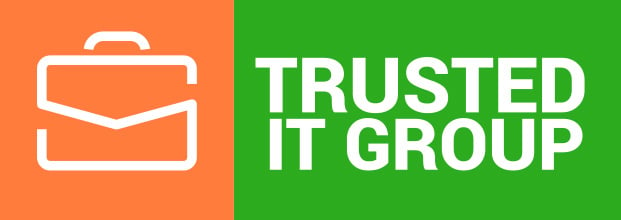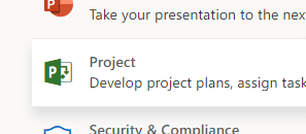Project Online allows you to set up the e-mail alerts and reminders. There is a useful feature for everybody. For a team member it is useful to stay in touch with his tasks. For a project manager it is good to know that the team is following the schedule. And for a resource manager it is important to respond on the resource requests on time. But there can be a lot of tasks, resources, lots of requests and you cannot keep this everything in mind.
That’s why it is very comfortable to use e-mail Alerts and Reminders.
By default, e-mail notifications are turned off in the Project Online.
To turn on notification you need to log in as a PWA administrator and go to the PWA Settings > Operational Policies > Additional Server Settings and tick the checkbox “Turn on notifications” under the Notification Email Settings category.
Also, there is an ability to set up the permissions for managing alerts and reminders for different Security Groups. There are Manage Personal Notifications and Manage Resource Notifications permissions.
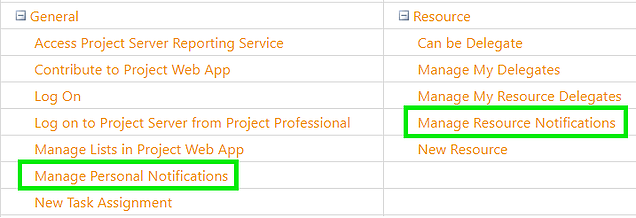
If you enable first, the Manage My Alerts and Notifications option will appear in the user’s Server Settings. If you enable the other, it will appear the Manage My Resources’ Alerts and Notifications.
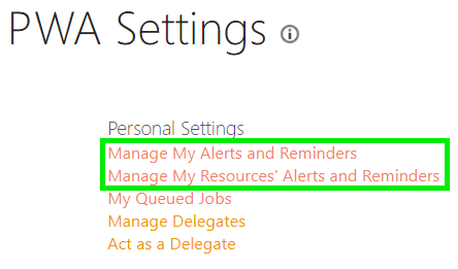
In Manage My Alerts and Reminders page, the user can turn on/off their task alerts and reminders including status reports.
In Manage My Resources’ Alerts and Reminders page, the user (typically the project manager who owns projects or the resource manager with resource engagement permission) can turn on/off alerts and reminders of their team member tasks, resource engagement requests waiting for approval, status reports submitted by their resources.
As for resource engagement requests, to stay notified about pending resource requests, first, you need to subscribe to resources you want to be notified of.

You can subscribe or unsubscribe in the Resource Center, selecting Request Reminders command in the Share and Track group in the Ribbon.
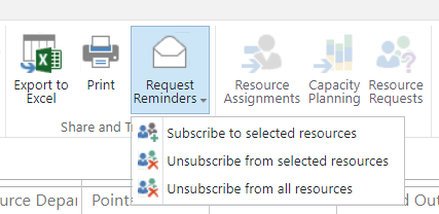
Choose Alerts and Reminders wisely. Don’t overburden yourself with too much e-mails. Pick a balance.
Happy Learning.
Best Regards,
Team of Managed Services Department
Trusted IT Group
support@trusteditgroup.com