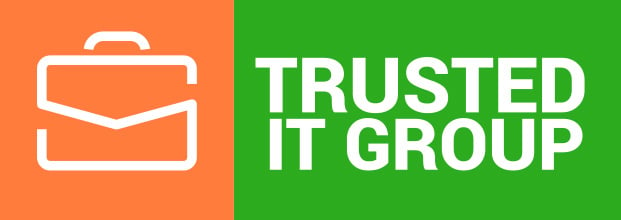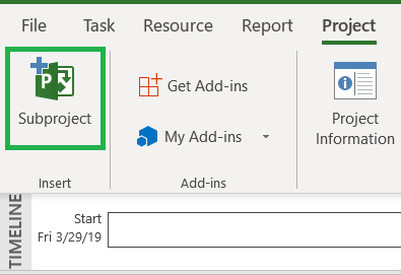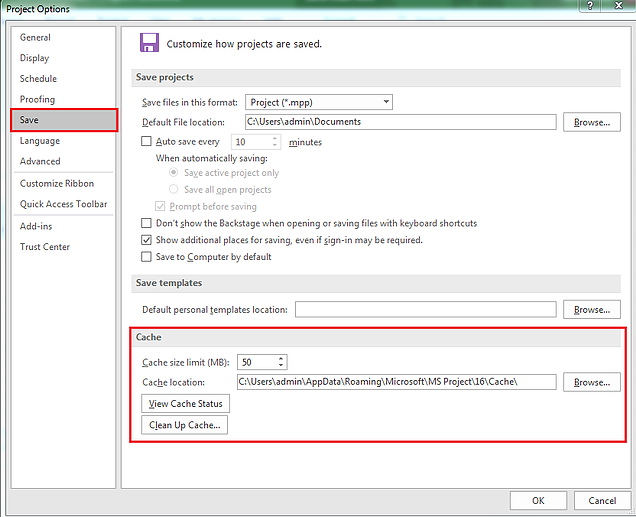It may be interesting for you, as for user of PWA, to know what capabilities to track progress Project can provide to you. Because the great part of a project success depends on how effectively you manage the project team and how you can control tasks performance and take corrective actions if necessary. Today we are going to take a closer look at various features of PWA, allowing you to build the most appropriate and flourishing accountability at your company.
Let's start from one interesting feature of Project Online - Single Entry Mode (SEM). You are likely to know that PWA allows you to use two various ways of tracking work actuals - Time and Tasks status sheets. SEM allows you to use both of them in conjunction. It means that resources can enter their actual work hours in either view, but all those values will be overwritten in another one and kept in both of them.
But the best advantage of enabling SEM is using Timesheets for reporting. You may be interested in it due to some reasons. The first one is that this way of controlling stuff work hours can help your company to save efforts and time when any other department need these values for analyzing and calculations. Now you shouldn't be worried about searching for and implementing other tools and methods of tracking time. You just can extract the data and use it whatever you need. Sounds good, right? Especially if you consider that Timesheet view lets you submit tasks status updates to a Status Manager (normally Project Manager); add personal tasks, transforming this view into your own planner; track administrative time such as sick and non-billable days, vacation and so on. This is the independent holistic tool for planning, tracking and analyzing resources’ work.
Now let’s take a look at the Settings of PWA and get familiar with some specific niceties of using this mode. Go to the Server Settings as administrator. For our specific purposes today, we are going to examine Time and Task Management group of the settings, especially Timesheet Settings and Defaults and Task Settings and Display.
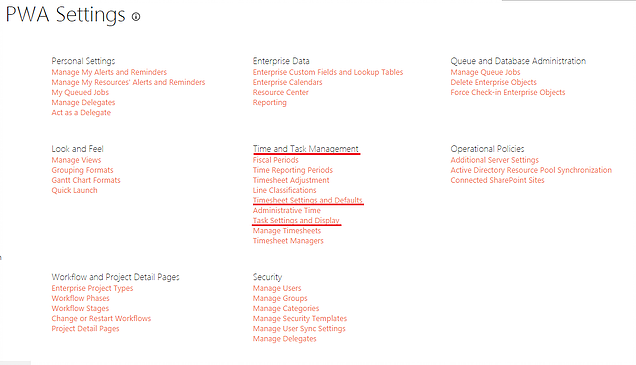
To turn on this mode, open Timesheet Settings and Defaults, scroll down to the end and trick the checkbox Single Entry Mode. Click Save.

Doing this, pay attention to Timesheet Policies in Timesheet Settings and Defaults. When you turn on SEM, Task Status Manager Approval cannot be set as Disabled. Because if you use Timesheet for tracking progress, it’s logically to allow Project Manager to see and approve or reject actuals. By default, when a resource turns his/her Timesheet in Final one and submits for approval, both Status and Project Manager will receive it at the same time on their Approval pages. But you can also to check to Require line approval before timesheet approval box. In this case, Timesheet Manager will not see submitted timesheet until Project Manager approves all lines of tasks updates.
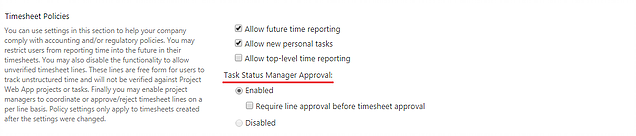
Now navigate to Task Settings and Display and note that the option of the Tracking method is disabled. By default, PWA sets up the Hours of work done per period method.
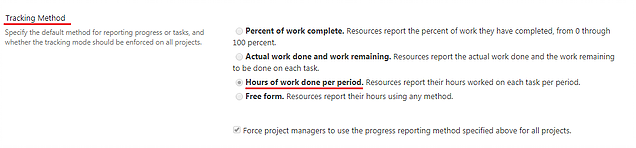
Tip: if you use Single Entry Mode, but for some reasons don’t want to perform any approvals manually, you can make each resource as his own approver, so Timesheets will be automatically approved when you click Turn timesheet in final. To accept and publish all Tasks Status updates, you should create a rule in Approvals center via Manage rules option which will be automatically applied each time, when the concrete PM gets a request for approval.
On the other hand, turning off SEM can also be helpful to you. In this case, you can use PWA just for tracking progress of your projects. Therefore, the most preferable way to do it is to use Tasks sheet view. Consider that disabling SEM theoretically allows fill out both Timesheet and Tasks sheet views independently. If resources capture actuals in one view and save it, this data will not automatically appear in another one. One important thing is when you are filling out Timesheet view in this case, you can’t send Progress for all/selected tasks. This option is available but has no impact if you try to submit tasks updates to PM from this view.
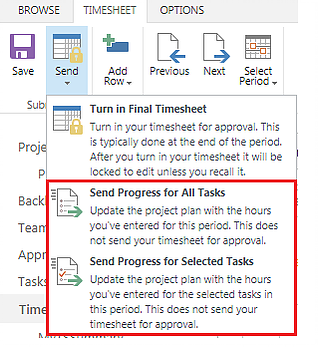
Tip: to avoid mistakes in entering actuals, you can remove the link of either view from the PWA page.
So, what’s the major benefit of SEM disabled? Possibility to select the Tracking method if necessary (but it is a rare case). Let’s turn off SEM and return to Task Settings and Display. You’ll see that now you can choose the specific method of tracking progress. It may be useful for certain companies dependently of what sort of projects is accomplished. PWA offers 4 various way to do that (you can see them at the picture below). One exceptional feature is that unticking the checkbox Force project managers to use the progress reporting method specified above all projects allows you to set up the own way of tracking time for each individual project via Project Desktop.
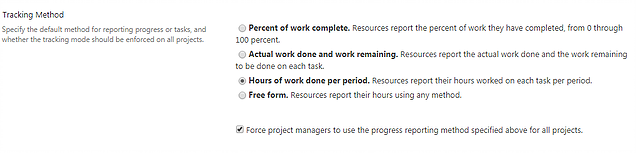
As a conclusion, there is no any best approach to report the progress. Using SEM or not depends on needs, existing in your company. Consider the requirements and expectations of the reporting method and choose the most appropriate for you one.
Happy Learning.
Best Regards,
Team of Managed Services Department
Trusted IT Group
support@trusteditgroup.com